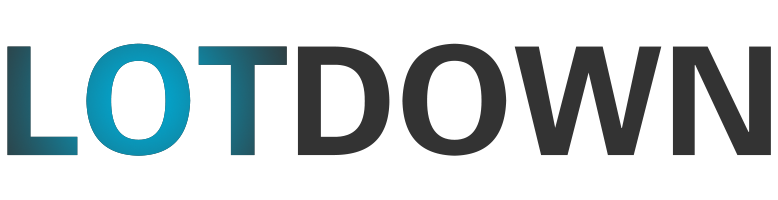Google Chrome for Android: Fast, Sync-Ready, and Feature-Rich
Google Chrome is a free web browser that's widely recognized and comes pre-installed on many Android devices. Known for its speed and intuitive interface, it’s optimized for mobile use and designed to deliver a seamless browsing experience.
Why Choose Chrome on Android?
The browser offers a range of features such as a customizable news feed, quick access to frequently visited websites, a built-in Google Search bar, and integrated translation support. Chrome also supports syncing across devices, letting you access your history, bookmarks, passwords, and open tabs on any signed-in device.
Smart Search and Autofill
Chrome simplifies web browsing with predictive search suggestions that appear as you type, reducing the effort required to complete search queries. It also supports Autofill for quickly entering saved personal information into forms, making tasks like online shopping and account registration faster.
Personalized Home Page
Your most visited pages—be it news platforms, social networks, or hobby sites—appear right on the home screen. These suggestions dynamically adjust based on your browsing habits, keeping your experience relevant and up to date.
Built-in Safety Tools
Chrome includes multiple layers of security. If you attempt to open a potentially harmful website or download a risky file, the browser will alert you. These safety features are continuously updated to keep users protected while browsing.
Dark Mode Support
For users who prefer a darker theme or want to reduce eye strain, Chrome includes a dark mode. You can toggle it manually through the settings menu or set it to activate automatically with system-wide dark mode or battery-saving mode.
Media and File Downloads
Downloading content is straightforward. Whether it's a webpage, video, or file, you can save it to your device by tapping the download icon in the browser menu. Chrome also allows you to manage your downloads directly within the app.
Voice Search Integration
Google Chrome supports voice-activated searching. Using the “OK Google” command, you can initiate searches or navigate to websites hands-free — a useful feature when multitasking or on the move.
Data Saver: Lite Mode
To reduce mobile data usage and improve page load speeds, Chrome offers Lite Mode. When activated, it compresses images, text, and other site elements while maintaining usability. This can save up to 60% of your data — a useful option when Wi-Fi is unavailable.
Installing Chrome on Android
- Tap the ‘Download’ button on the website or app store
- You’ll be redirected to the Chrome app on the Google Play Store
- Tap ‘Install’
- Once installed, sign in with your Google account to sync with your other devices
Uninstalling or Disabling Chrome
Since Chrome is the default browser on most Android phones, it cannot usually be fully uninstalled. However, you can disable it from your phone's settings by navigating to: Settings > Apps & Notifications > Chrome > Disable.
Updating Chrome
To update Chrome, open the Google Play Store app, tap on the settings icon, and go to “My apps & games.” If an update is available for Chrome, you’ll see it listed — just tap “Update” to begin the process.
Alternative Browsers
There are several alternatives available on Android, including Mozilla Firefox, DuckDuckGo, and Opera Mini. Each provides unique features like lightweight performance or privacy-focused tools. Still, Chrome remains a well-rounded option with comprehensive functionality and ongoing support.
A Reliable Browser for Everyday Use
Google Chrome for Android is ideal for most users thanks to its balance of performance, security, and useful features. From personalized content to built-in safety protections and fast updates, it delivers a solid mobile browsing experience. Make sure to enable auto-updates for the best performance and protection.